Like most great love stories, Weebly was great until it wasn’t.
I built my little portfolio site in 2015, during the height of my finals and capstone project. I wanted easy. I was not out to reinvent the wheel or learn what a hosting platform was. Please, drag and drop my site into something presentable and don’t make me think about the ramifications of content ownership. Weebly was my answer.
Is Weebly, or other drag and drop site builders like SquareSpace and Wix necessarily bad? Not really. Weebly got my site onto the internet and looking perfectly fine within hours. It was simple and I didn’t have to learn a thing.
So why put myself through the sheer hell that is migrating a website? I had my reasons.
I built my travel blog through WordPress. Mother of God, this is what I had been missing out on. It took a legitimate content management system to make me realize how bad Weebly was. On WordPress, I had a media library. I had access to a lot of plugins. And implementing AdSense wasn’t such a huge pain in the ass.
Those are just a couple of reasons, but by the time my site was live, I was done with Weebly. I barely posted any blogs because the format I was once okay with now annoyed the shit out of me.
The other thing to note is that, in the nearly five years I used the platform, almost nothing has changed. WordPress never stops innovating and updating, meanwhile Weebly has remained stagnant.
So, with my Weebly Starter Pack set to renew April 15 and quarantine providing no excuses, off I went to migrate my stupid portfolio site.
Here’s the tldr; it sucked. I made a few mistakes that cost me a lot of time and effort. Here’s hoping you won’t have to deal with the same horseshit.
Anyways, all said and done, here’s how to migrate your website from Weebly to WordPress in 10 (painful) steps.
Disclosure: Some of the links in this post are affiliate links, meaning at no additional cost you, I will earn a commission if you click and make a purchase. As always, my recommendations are based on my own experiences and I am very grateful for your support. Thank you!
How to Migrate Your Website from Weebly to WordPress in 10 Painful Steps
1. Save EVERYTHING!
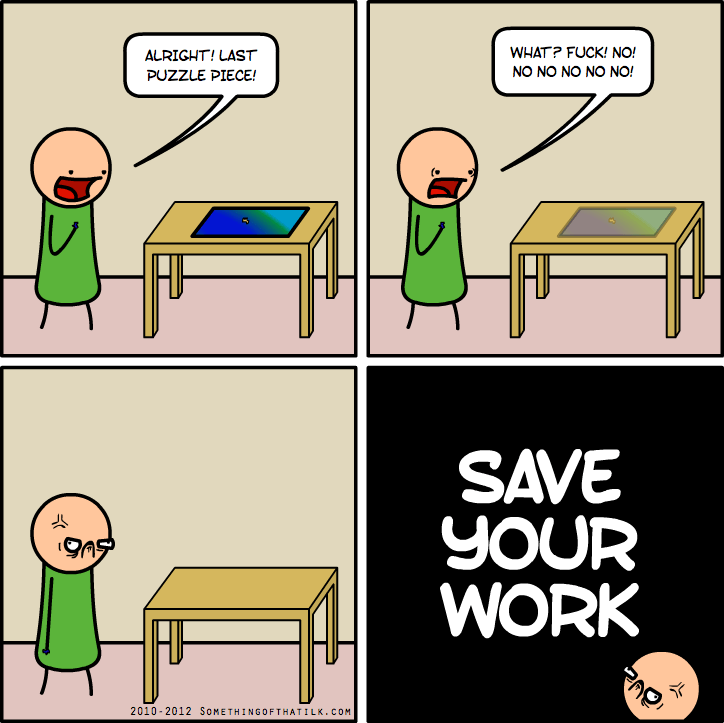
I kept a Google Drive folder just for maggiestanton.com pre-migration. I copy and pasted everything, and organized it so I had no doubt which content went to which page. I saved all of my files and links. This took some time. Apparently, I had posted quite a bit.
Now, if you have a blog, you may be wondering if you’ll need to copy and paste every single post. You won’t. We’ll get to that.
2. Get on WordPress and Bluehost
The appeal of Weebly is that they do everything for you. They host the site and own the domain name. You’ll now have to find another service for this.
I recommend Bluehost. I used them to set up my travel blog, and it’s been smooth sailing. I have an affiliate link below that will get you the following; a free SSL certificate, a free domain name for the first year and a discount on the hosting plan. Just click here.
(I’d tack on privacy protection too.)
Enter the domain name you’re transferring from Weebly. Then install WordPress. You’ll get a temporary domain name (mine was something like ms777151.whatever.com) until you transfer it all over. You can still edit your site though, which brings us to step 3.
3. Export the content from your Weebly website
This is where you’ll need to do a bit of finagling.
This is the tool I used: https://weeblytowp.com/. It’s free and it worked, with a caveat. You have to disable your Weebly SSL certificate.
Go to Settings…
Look under General, and disable it.
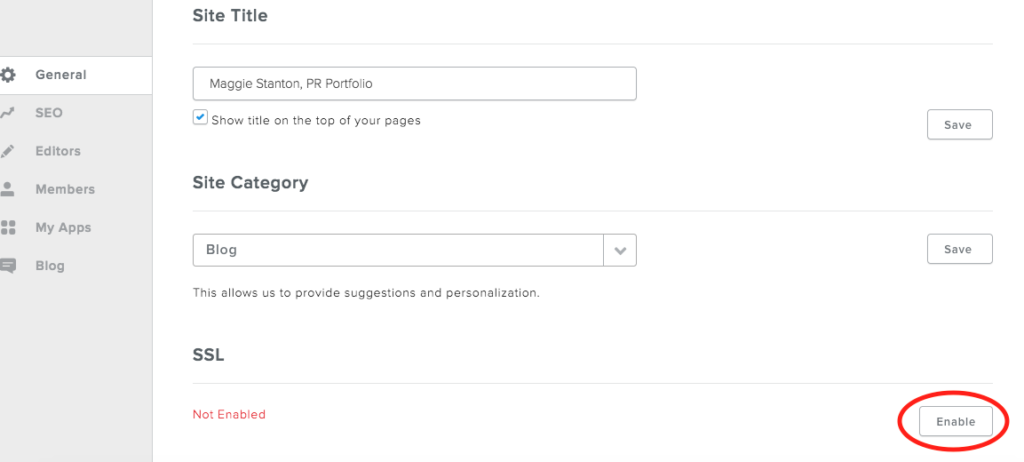
Now, go ahead and fill out the form.
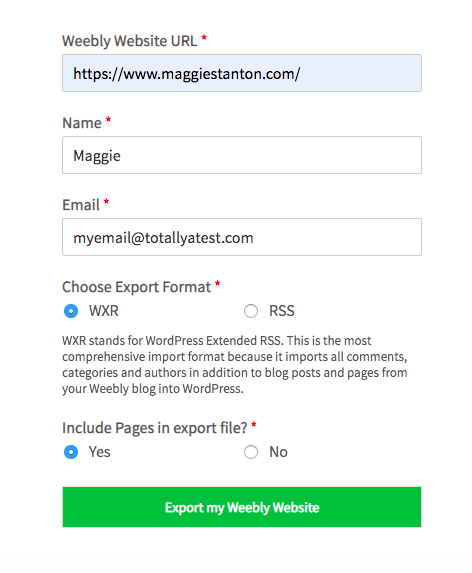
It should take you here.
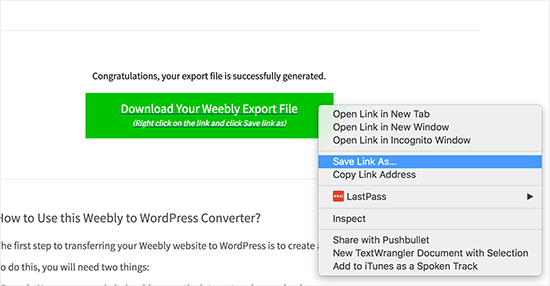
Right click it, and click “Save Link As.” This will download the export.xml file. That’s your content.
4. Import the file into WordPress
Okay, for this we’re gonna head to your WordPress dashboard. Click Tools, then Import.
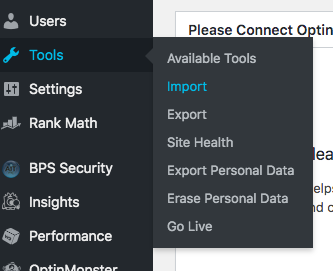
Tons of Importer platforms here, but we want WordPress. Scroll to the bottom, find it and click Install Now. Once it’s all set up, click Run Importer.
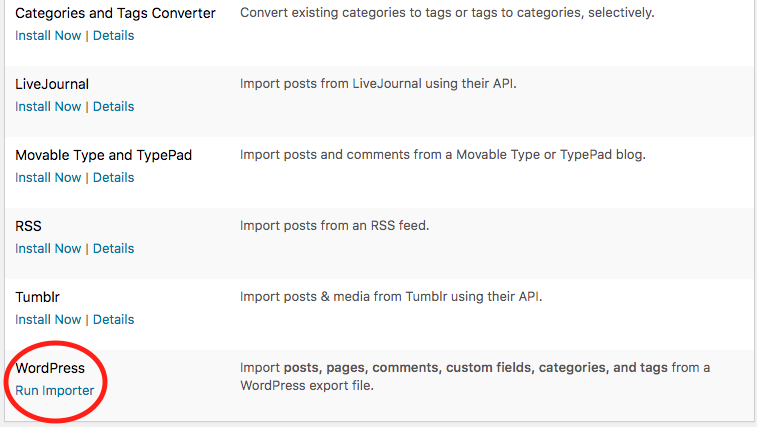
That should take you to a new page where you can upload the file you downloaded. Then this will pop up.
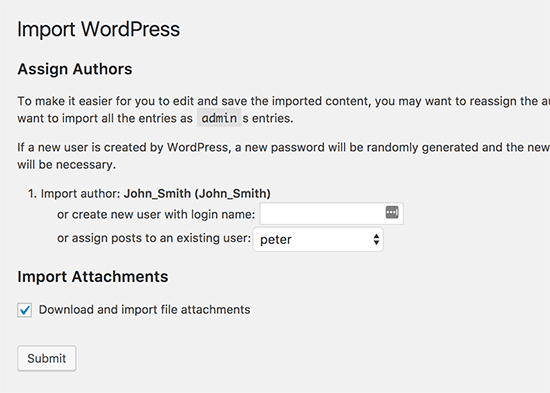
WordPress is essentially asking you who wrote those blog posts. Which is hopefully you. If not, there’s an option to change it. Click Submit and you should be all good…
Except… I wasn’t.
5. Check to make sure your images made the cut
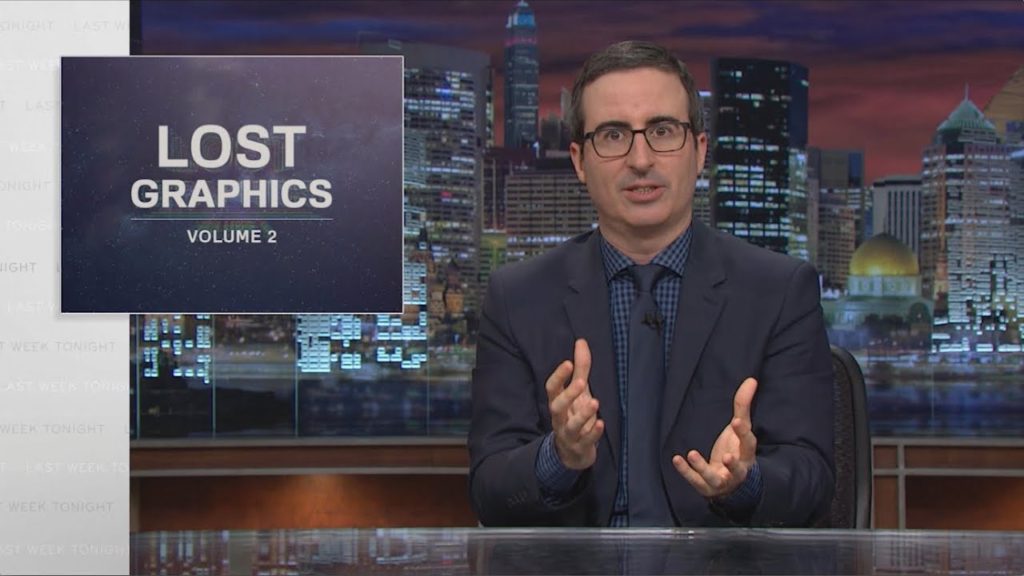
My blog posts had approximately 12,000 images (guesstimating here).
5 made it in.
Now, if I were smart, I would’ve Googled this. Instead I went through each individual blog post to save all these godforsaken images.
Don’t do that.
Use this post to walk you through how to get your images. It’ll take like, ten minutes.
6. Redirect your site
Go back to Weebly for this. Go to Domains, click on the domain you’re migrating, and head to the settings page. Then, click on the change button next to the nameservers option. Now, enter your new nameservers, which for Bluehost, are ns1.bluehost.com and ns2.bluehost.com. Then, save it.
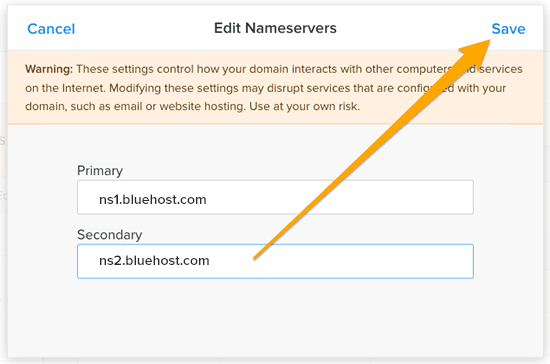
This will do nothing now. That’s fine. It’ll mean something in a bit.
7. Get a theme for your site
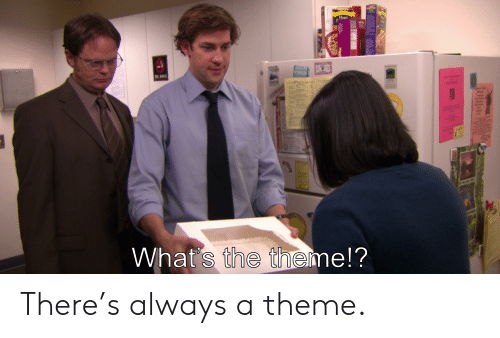
Back to WordPress we go. Your blogs, page content and images should be there, but it’ll look like a goddam mess. You need a theme, son.
I recommend Elementor. It functions like Weebly if Weebly had updated after 2015. Drag and drop, super responsive, with gorgeous templates and features. It is your friend. I even have an affiliate link for you right here, because I care that much.
Install it and begin experiencing the sweet, sweet bliss of a theme builder that gives a shit.
8. Move your domain over
Bluehost actually has a pretty easy setup for you, but first you’ll have to get the process started from the Weebly folks. Register.com owns your Weebly domain, so you’ll need to get ahold of them here: 1.866.455.1655.
They have the nicest customer service team that gets shit done and fast. Mention that you’re looking to transfer your domain to Bluehost, and that you purchased through Weebly. This will let them know who’s what. They’ll initiate the transfer process, so you can take over from there.
Okay, now use Bluehost’s guide.
Don’t forget to activate privacy protection and your SSL.
Transfers can take awhile to like… transfer. So your website may be funky for a bit. Don’t worry, it’ll work itself out.
9. Cancel your Weebly account
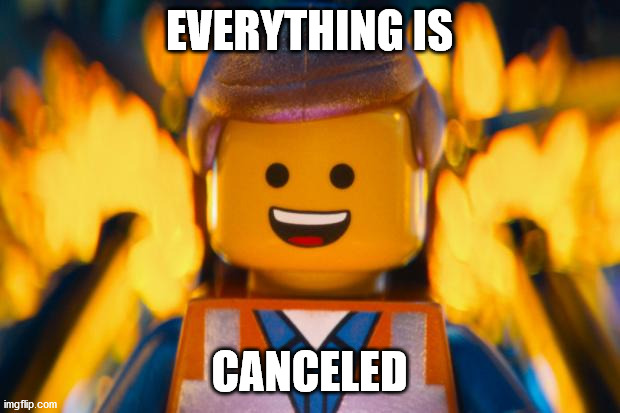
Once everything is spick and span, it’s time to break thing off with Weebly. Login and cancel your account. Don’t let a service renew charge surprise you.
10. Enjoy your new site
Yay, we’re done! Now you have the freedom to do whatever the hell you want with your site. Nice, isn’t it?
Yeah, it sucked getting here, but that’s behind us now. Today, a beautiful working website is all yours.
Did this guide help you migrate from Weebly to WordPress? Share your new and improved site below in the comments!








